Second Part of LINE Instant Messenger Review | Chats Tab
Related
Friends Tab | LINE Smartphone Instant Messenger Inside View Part 1
Timeline Tab | LINE Smartphone Instant Messenger Inside View Part 3
Timeline Tab | LINE Smartphone Instant Messenger Inside View Part 3
Chats Tab
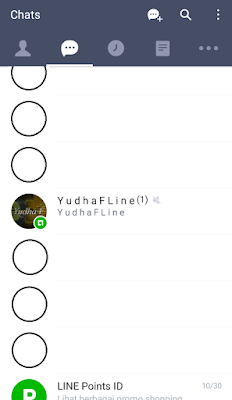
All chats including personal, group, square, and official account talks appear here accompanied with time and 1-99+ green circle of the unread mark.
The Top-Right-Corner-Options (TRCO) comprised of "Add Conversation", "Search", "Edit messages", and "Sort chats".

Add Conversation
Let you make a chat circle with features just like personal chat (less than group features) but you can choose friends, and they'll be instantly included without waiting for their approval. If you delete conversation chat, you'll forthwith leave the crowd.
Search
Find friends and chats complemented with "Recent search", "Clear all", and "Disable auto-save".
Edit Chats
Delete or hide chats here.
Sort chats
Based on
- Time received
- Unread messages
- Favorites
Personal Chats
Unlike in Whatsapp and Facebook, LINE doesn't reveal if someone is presently typing anything. Anyone you chat, his/her name will show on the top left with lock symbol with a meaning that the advanced encryption protected any messages and calls. Besides of "name", there is TRCOs, and they are "Call", "Note and Album" and "Options".
Personal Chats Options:
- Invite
Add other friends, and it will become conversations. - Mute/Unmute Chat
- Block
- Albums
- Photos
- Events
You can mark an occasion in the calendar and set its beginning & ending, location, request RSVP, and reminder(one week, one day, two hours, or one hours before). - Edit messages
Save in keep, delete messages (in my experience, messages I deleted in chats only removed from my device and can still be seen in other people chat), forward, and save to notes. - Chat settings
- Chat wallpaper
→ Select wallpaper
→ Take Photo
→ Choose from device
→ Apply current theme's background - Back up chat history
Export a backup file of your chat history. - Import chat history
Imported chat history won't be marked as read. - Encryption keys
🔒 Advanced encryption protects Messages. - Delete chat history
- Create shortcut for chat
- Create shortcut for free calls
Create a shortcut for this chat or group on your device's Home screen. - Report
The chatting bar:
- Add "+":
- Photo/Video
- Voice
- Files
- Contact
- Location
- Keep
- Line Pay
In Indonesia, PT Bank Mandiri (Persero) Tbk. operate the service via line Pay e-cash. - Schedule
Create an event - max 30 characters - and detail - max 200 character - by picking dates. - Ladder Shuffle
Practically to draw/shuffle participants into options/categories/groups/choices. The process will be visible as the participant will descend randomly to ladder-like process to the available opportunities. If participants are more than 30, It will only show the final results. The maximum number of the options are the number of participants. - YouTube
Search and insert YouTube video. It will show the video, channel's name, views, ages, and description. I never saw any advertisement from this. - Jungle Pang
A game in which the score is visible for all in the chat circle.
- Sticker and Emoji - You can chat by sending stickers, but no matter what, the program will separate them with text. What can go along with text is LINE's native emoji -.
Sticker Settings:
- My Stickers
View and download your sticker(if you are changing device or re-login).
→ Edit sticker: Delete sticker or revise order. - Sticker set order
Delete sticker or revise sticker order. - Purchase history
Of the sticker. - Gift box
An array of received and sent sticker. - Auto-play pop-up stickers ☑
Automatically play pop-up stickers when sent or received. - Sticker previews ☑
View the enlarged display of selected stickers before sending them. - Display suggestion setting On/Off
Display sticker and emoji suggestions based on the entered text.
Sticker Shop
It's applied to the device location.
- Home
→ Recommended for you
→ New stickers
→ Popular official stickers
→ Popular creators' stickers
→ New official stickers
→ Free stickers
→ Top creators
→ Viewed stickers - Rank
→ Official
→ Creator
→ Ranking: daily, weekly, and monthly. - New:
→ Official
→ Creator
→ Ranking: daily, weekly, and monthly. - Free
- Categories:
Official
→ Pop-Up
→ Animated
→ LINE characters
→ Classics
→ Disney
→ Manga
→ Anime
→ Kids cartoons
→ Cartoons
→ Games
→ Comedy & TV stars
→ Love and romance
→ Humor and entertainment
→ Characters.
Creators
→ Animated
→ Cute
→ Gorgeous
→ Cool
→ arm & fuzzy
→ Dialects & slang
→ Wacky/weird
→ Humorous
→ Greetings
→ Polite language
→ Seasonal
→ Speech balloons
→ Male characters
→ Female characters
→ Families & couples
→ Cats, rabbits
→ Dogs
→ Bears
→ Birds
→ Pandas
→ Seals
→ Food
→ Names
→ Others
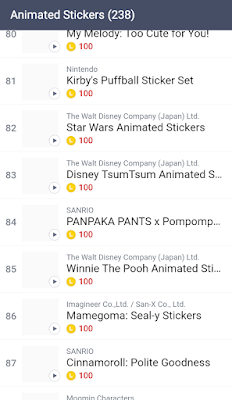
- The Text
It's where you text messages. The system will give you a suggestion for letters and words to be substituted with LINE emoji or sticker you own.
Text suggestion setting:
- Display suggestions ☑
- Languages: You can select, deselect, delete, and download suggestions of:
→ English
→ Bahasa Indonesia
→ 日本語
→ Español
→ 한국어
→ 繁體中文
→ ภาษาไทย
→ Türkçe
→ عربي
If you tap+hold your message balloon, you can:
- Copy
- Save in Keep
- Delete Message
- Forward
- Save to Notes
- Announce
You can mark specific messages as announcements to ensure they remain at the top of your chat.
- The Call Button
Colored in white, dressed in blue. You can video contact anyone with enunciation that depends on both party internet signal strength.
Group Chats
Because the people is more than 2, there is more feature compared to personal chat. Next to the group Title is the number of individuals that already joined. If you clicked the title, a drop-down of members shows up. Subsequently, if you tap the drop-down, you can see all member. All members joined are the admin.
The TRCO
made up of "Call", "Home", and "Options".- Group Call
- You can make a group call here -.
- Home - Composed of Notes, Albums, Members, and Edit group -.
- Notes in a timeline interface
→ Write a post with text, image, camera output, sticker & emoji, location, and timer.
→ Insert camera output
→ Relay: It's for 30 days sliding text, photo/video, and camera output album that can be contributed by everyone. - Albums of photo in timeline manner
- Members list with which can be deleted or add a new one.
- Edit group:
→ Timeline notifications (Choose whether to receive like and comment notifications for group notes).
→ Invite by link or QR code (Allow users to join this group via a link or QR code
→ Leave group
- Options:
- Edit Group:
Same function as above.
→ Timeline notifications (Choose whether to receive like and comment notifications for group notes).
→ Invite by link or QR code (Allow users to join this group via a link or QR code
→ Leave group - Invite person on your friend list straightaway or send
→ QR code
→ Invite link to the URL of http://line.me/R/ti/g/_______
→ Email
→ Text Message - Mute/Unmute chat
- Leave
- Albums
- Photos
- Events
You can mark an occasion in the calendar and set its beginning & ending, location, request RSVP, and reminder(one week, one day, two hours, or one hours before). - Edit messages
Save in keep, delete messages (in my experience, messages I deleted in chats only removed from my device and can still be seen in other people chat), forward, and save to notes. - Chat settings:
→ Chat wallpaper
→ Back up chat history (export a backup file of your chat history)
→ Import chat history
→ Delete chat history
→ Create shortcut for chat (create a shortcut for this chat or group on your device's Home screen)
→ Report
The chatting bar:
All the same as personal chatting bar except the call button is replaced with voice message instead by microphone symbol..
Presently, you can mention your friends in an @"name" text. this @ also work on timeline and comment.
Official Account Chat
It's varied how the chat interface displayed based on the official account admin preference. There is a badge revealed beside of the official account name.
- Green badge
Either official LINE account, or celebrity and corporate that become LINE partner through proposal submission with registration and monthly fee. They are highly authoritative and has high chance to show up in the official account search engine recommendation.
Green badge TRCO:
- Home 🏠
- Options ˅ :
→ Invite
→ Mute/Unmute chat
→ Block
→ Photos
→ Recommend
→ Edit messages
→ Chat settings:
⇒ Chat wallpaper
⇒ Back up chat history (export a backup file of your chat history)
⇒ Import chat history
⇒ Delete chat history
⇒ Create shortcut for chat (create a shortcut for this chat or group on your device's Home screen)
⇒ Report
Green badge chat bar
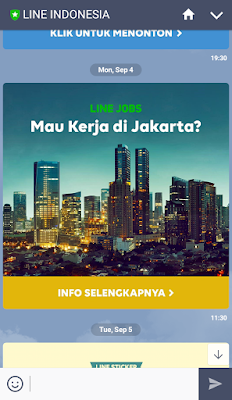
- Menu
- Sticker & emoji
- Text
- Blue and Grey Badge
Both are LINE@ account. Grey is free LINE@ account which everyone may create. Blue is the same, but it has been approved by fulfilling requirements. It's similar to the green badge, but you can add photo/video, voice, contact, and location to chat.
It's not so different with the green badge. Admin can modify their preference in their LINE@ account. What seems different is some account have this "Account Intro" in the menu.
The official account in any color could hold a quiz in the form of an essay or multiple choice. There are also many chatbots and game bots that can be added to personal chat or invited to group chat such as translator bot, werewolf game bot, Rinna, etc.
Rinna is Microsoft-made utilizing deep learning, big data, Bing search engine, and cloud Azure technology. This bot took an avatar of school girl without ever revealing its face. It chats with adolescence dialect and can respond any input including a picture. It has some game features of face swap, face panel, Othello, crossword, etc. It is maintained not to touch politic, racist, and sexual issues.
The official account in any color could hold a quiz in the form of an essay or multiple choice. There are also many chatbots and game bots that can be added to personal chat or invited to group chat such as translator bot, werewolf game bot, Rinna, etc.
Rinna is Microsoft-made utilizing deep learning, big data, Bing search engine, and cloud Azure technology. This bot took an avatar of school girl without ever revealing its face. It chats with adolescence dialect and can respond any input including a picture. It has some game features of face swap, face panel, Othello, crossword, etc. It is maintained not to touch politic, racist, and sexual issues.
LINE SQUARE Chat
LINE mute it in default. Here, the SQUARE creator become an admin and can make members to be admins too. LINE SQUARE can be made favorite and displayed on Friends tab. Admin can delete posts and kick members out. Member can post but can't edit and delete other member's post.
TRCO:
- Invite
- Members: The admin will has a crown symbol
- Unmute chat
- Leave
- Photos
- Edit messages: Save in Keep, delete messages, and forward
- Chat Settings:
→ Chat wallpaper
→ Back up chat history: Export a backup file of your chat history
→ Create shortcut for chat
→ Report
Chatting bar:
- Add "+":
- Photo/video
- Voice
- Files
- Location
- Keep
- Sticker & emoji
- Text
- Voice call
Square Settings:
- Profile
- Photo profile
- Name - max 20 character -
- View or invite members
- Edit square profile*
- Manage square*:
- Show square in search
Others can search for this square by keyword. - Invite new members
When disabled, other members cannot be invited, and previously shared links and QR codes will no longer work. - Update invitation link (you cannot use the current invite link after updating it).
- Delete square
- Square terms and condition of use
- Leave square
* means you must be the SQUARE admin.
Related
LINE TODAY Tab | Smartphone Instant Messenger Inside View Part 4
"More" Tab | LINE Smartphone Instant Messenger Inside View Part Final
"More" Tab | LINE Smartphone Instant Messenger Inside View Part Final


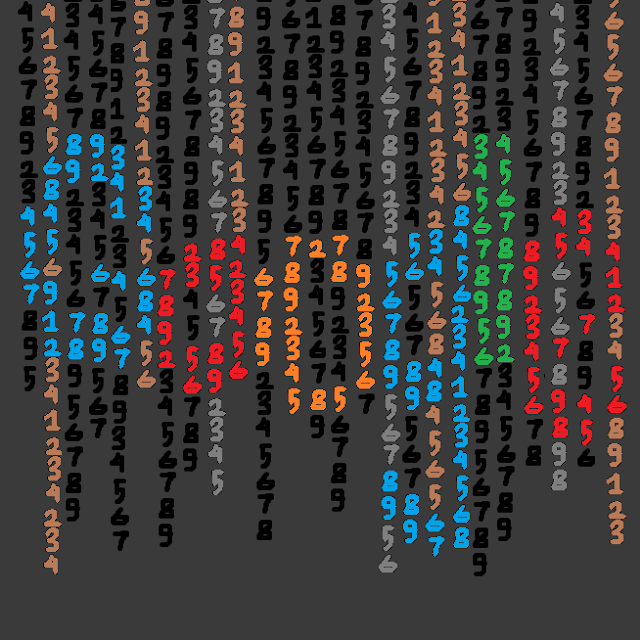

Comments
Post a Comment