First Part of LINE Instant Messenger Review | Friends Tab
Facebook began as Harvard's sophomore project that spread fast, and now they have acquired Whatsapp and Instagram. It went from an internal program to be a global for-profit corporation. It also went viral because of its game-changing element in the Potus election campaign.
Line, an instant messaging application have something similar. It went viral because of one crucial cause, the Japan 2011 Tōhoku earthquake. The disaster struck public telecommunication infrastructure, and somehow NHN, the developer company managed to build an internet-based communication medium to tackle the barrier.
This app grows ever faster in some Asian states, bearing essential features other than messaging like news, games, jobs finding, etc.
Related
Chats Tab | LINE Smartphone Instant Messenger Inside View Part 2
Timeline Tab | LINE Smartphone Instant Messenger Inside View Part 3
Line Features
On the interface, you'll get five main tabs and some options at the top right corner.
The 5 main tabs are "Friends", "Chats", "Timeline", "LINE Today", and "More".
Friends Tab
Profile
It's your profile.
- Edit Profile
- Phone number
- Profile picture
- Home 🏠
- Keep
- Share profile media updates ☑
Share profile updates on Timeline - Display name
- 20 characters max -. - Status message
- ID
Other users can search for you via your LINE ID. Once you've created one, you can't change it.
- 20 characters max -. - Allow others to add me by ID ☑
Enable this setting to allow others to add you as a friend by searching for your ID. - QR code
Users can scan your QR code with QR code reader so they can add you as their friend. They can also add you using Bluetooth or ultrasound.
→ Share using your device apps
→ Send by email
→ Save to device
→ Generate new QR code - Birthday
If you show your anniversary, a birthday post will be delivered to your Timeline and friends will receive notifications on the day.
→ Show my birthday ☑
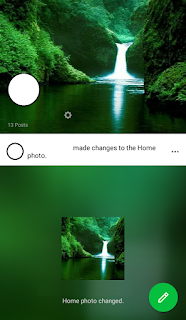
- Home 🏠
It's where your Timeline shows your posts, and you can configure them in Timeline settings:
- Share settings
→ Included - Friends in this list can see all existing and future posts shared with your friends. -
→ Excluded - Friends in this list can see all existing and future posts shared with your friends. - - Allow new friends ☑
- New friends will automatically added to your Default list. - - Timeline hidden list
- Post by hidden users will not be displayed on your Timeline. - - Show popular posts first
Show popular posts and some you might like on your Timeline first. Disable this setting to see newest posts first.
- Keep:
You can store(received on LINE); and upload photos, texts, videos, and files up to 1 GB except for files over 50 MB which you can only store them for 30 days. You can't save images and videos sent by official account. It has options to:
- Send to chats
- Add tags
- Delete
- Grid View
- Sort
- Shared items
- Settings: Give you data usage info and action to "Delete all."
- Add to Home Screen
Recently updated profiles
Your friends who recently updated their profile
Group Invitations
If someone made a group and invited you, the invitation goes here.
Friend recommendations
The system recommend them because you are in the same group as or you have their contact.
Favorites
It's official account, square, etc. that you've favorited.
Groups
All groups where you are its member. It includes LINE SQUARE.
Friends
If you have contacts of people and they have joined LINE, then you sign up a LINE account for yourself, the system should have included them as friends.
You search another friend through this "upper body with + figure" button/menu. Official accounts you added are counted as friends.
You search another friend through this "upper body with + figure" button/menu. Official accounts you added are counted as friends.
Still in "Friends" tab - not tab section -, in the Top-Right-Corner-Options (TRCO) you can "Add", "Search", "Edit Friends", and "Settings".
Add:
They will give you some "Official account recommendation" like Manchester United, celebrity account, etc.; and "Friend Recommendation" that consists of individuals in the same group you've been into, and people in your device contact.If you want to create a group, you can do it here, and you have to invite members up to 499 friends who will wait for the invitee to join or decline. You can save photos in the album and reserve important information as notes in the group. Any member joined, immediately become the admin of the gathering
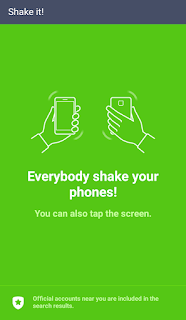
Here LINE also provides you with 4 tools - Invite, QR code, Shake it!, and Search -; and 1 TRCO - Friends Settings -.
- Invite
By text message, email, and share(with your smartphone's other apps) - QR code
You can add friends through Bluetooth, ultrasound, device, and you can also open your QR code here - Shake it!
You can search nearby official account by activating GPS and shaking your device - Search
You can search friends by entering ID or phone number
The TRCO:
Search
Complemented with "Recent search", "Clear all", and "Disable auto-save".
Edit Friends
It's where you can block and hide any of your friends.
Friends Settings
- Auto add friends ☑
Enable this setting to add friends from your device's contacts automatically. - Last auto add ↻
Date 20__/__/__ time __:__ - Allow others to add me ☑
Allow other users to search for and automatically friend you using your phone number. - Friend request
→ Received
→ Sent - Manage hidden users
- Manage blocked users
Related
LINE TODAY Tab | Smartphone Instant Messenger Inside View Part 4
"More" Tab | LINE Smartphone Instant Messenger Inside View Part Final
Even if I don't intend to spam in this instant messenger, LINE could help me gain traffic as long as I know the appropriate way to post contents. LINE SQUARE is a good opportunity to interact with people in much niches. There is also a Blogger SQUARE in my country where members used to share ideas and posts.
In the other blog post of Part 3 "Timeline Tab" I also tell about how "hashtag (#)" can break trough country boundaries easily.




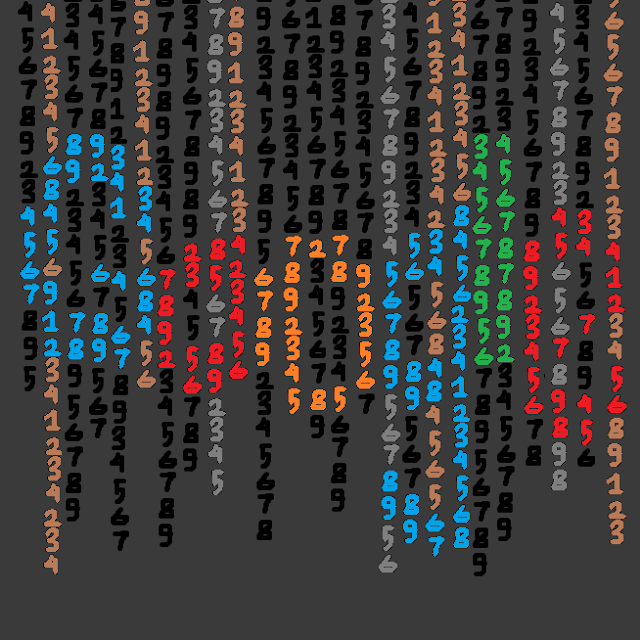

Comments
Post a Comment